- Servicing Help
- Online Services
- Online Applications
Online Applications Tutorials and FAQs
To assist you to successfully submit an online application form below are some how to videos and answers to FAQ’s
Frequently asked questions
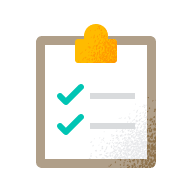
Completing the online application
Find out frequently asked questions about completing process.
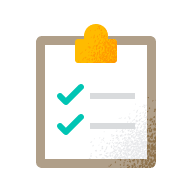
Completing the online application
Find out frequently asked questions about completing process.
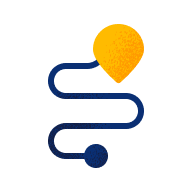
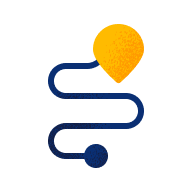
DocuSign Journey
Find out frequently asked questions about DocuSign Journey.
Online Application Training Videos
-
Watch our tutorial
Online direct debit mandate instructions
Online direct debit mandate instructions
Completing the ddm detail on PRSA online app1
0:01
When completing an online Synergy PRSA application, you can choose to complete the direct debit details yourself or select that the client or employer completes them as part of their DocuSign journey.
0:16
If there are employee non salary mandated regular contributions, you can complete the direct debit details on the online application or the client can enter the details during their DocuSign journey.
0:32
If you choose the client to complete the details, they'll need to enter the name, address, and IBAN of the account the regular contributions will come from.
0:43
If there are employer contributions or if the contributions are salary mandated, you can complete the direct debit details on the online application or the employer can enter the details during their DocuSign journey.
0:59
If you choose the employer to complete the details, they'll need to enter the name, address and IBAN of the account the regular contributions will come from. -
Watch our tutorial
Online tax registration number instructions
Online tax registration number instructions
Completing the tax reg no on PRSA online app1
0:01
When completing an online Synergy PRSA application, you can fill in the employer's tax registration number yourself or select that the employer fills it in as part of their DocuSign journey.
0:16
You'll be asked if you know the employer tax registration number.
0:20
Select yes if you know the number.
0:23
If you don't know the employer tax registration number, select No and the employer can fill it in during their DocuSign journey. -
Watch our tutorial
DocuSign Employer And Trustee Signing Journey
DocuSign Employer And Trustee Signing Journey
0:01
As an employer or trustee, you have three different options for signing the application form within DocuSign.
0:09
Press the Sign button within DocuSign to open the Adopt Your Signature box.
0:15
Here you'll see the full name box, which reads Enter Authorised Signer's name here.
0:23
Replace this text with your name, then use your mouse or finger to provide your signature.
0:31
You can also upload your signature from a pre saved file or select A signature from the suggested DocuSign styles.
0:40
Once you're happy, press Adopt & and your chosen signature will now appear on the application form.
Completing the online application
-
The file may be corrupt. We recommend you create a new PDF by doing the following:
- Open the PDF file
- Click ‘print’
- Select ‘print to PDF’
- Save as new file
- Attach to the application
-
Does the file name you’re attaching contain a special character, such as “&” or “,”? If so, please remove the special character(s) from the file name and attach to the application. -
The dashboard on https://www.standardlife.ie/adviser/applyonline displays the status of the application form. Dashboard statuses are; -
Upload an attachment outlining;- the full list of polices your client wishes to transfer
- note the providers and policy numbers for each additional transfer and whether a willing and able letters is required
-
Yes, an application form at resume status will expire 30 days after the last edit in line with our privacy policy -
No, as the application contains mandatory fields that must be completed -
Yes, all uploaded attachments will be visible to your client, and they will receive a copy of the signed application form and the attachment via email once the application is submitted to Standard Life. -
Yes, for example, a member of the administration team can log in and complete the application form and send it for signature. When final signature is required, this can be directed to the financial adviser for final signature prior to submission. -
Yes, you can save progress and resume later. In line with our privacy policy, forms expire if they have not been edited or updated in 30 days. -
Yes
DocuSign Journey
-
View DocuSign Employer And Trustee Signing Journey tutorial video. You can send to the Employer or Trustee via this YouTube link.
-
Yes. Each client, employer and trustee will receive their own email requesting them to sign. For example if your client is also the employer they will receive two emails. If your client is also the employer and the trustee they will receive three emails
-
Yes, this is done by getting the current signee to decline the application which will send it back to you to amend.
Below are the steps to decline and amend an application:
- The signee will need to go into the application (if it’s the client they will need to complete the two step authentication)
- Click on the dropdown beside the 'Finish' button and select 'Decline' then ‘continue’
- Provide the reason why, then click ‘Decline’
- You can then amend the application form on the Online Applications dashboard
-
Contact Standard Life with the client’s name and the new/correct contact details you want to use.- For PRSA/AVC applications email prsa_newbusiness@standardlife.ie
- For EPP transfer applications email eppsolutions@standardlife.ie
-
Signing journey to submit application to Standard Life for;
Synergy Personal Retirement Savings Account (PRSA) and the Synergy Personal Retirement Savings Account AVC (PRSA AVC)
Transfer from Synergy Executive Pension to Synergy Personal Retirement Savings Account (PRSA)
-
Ask your client to check their spam/junk folder. If the email is not there, contact Standard Life with the client’s name and an alternative/correct email address you want to use.
- For PRSA/AVC applications email prsa_newbusiness@standardlife.ie
- For EPP transfer applications email eppsolutions@standardlife.ie
-
- For PRSA/AVC applications ensure the client has signed the application, by checking the applications status on your dashboard
- Ask the employer/trustee to check their spam/junk folder. If the email is not there, contact Standard Life with the client’s name and an alternative/correct email address you want to use
- For PRSA/AVC applications contact prsa_newbusiness@standardlife.ie
- For EPP transfer applications contact eppsolutions@standardlife.ie
- If still not received, they need to contact their IT team as they may need to whitelist DocuSign’s domain
-
Has your client?- Clicked on the ‘Review Application’ button, in the email they received from Standard Life
- Clicked on the ‘send code’ button
- If the code is not received after following these steps, the phone number used may be incorrect. Refer to question, Can I amend an application after it is sent for signature? above
-
An email will go to the adviser and anyone who has already signed the application form to notify them of the decline and the reason if entered by the declining signer -
The signee will need to go into the application (if it’s the client they will need to complete the two step authentication)- Click on the dropdown beside the 'Finish' button and select 'Decline' then ‘continue’
- Provide the reason why, then click ‘Decline’
The information on standardlife.ie/adviser is designed for financial advisers. It's not suitable for anyone else. If you're not a financial adviser, please go to standardlife.ie for information about the products and services we offer.